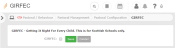Configuring GIRFEC
If you are a Scottish school, you can record GIRFEC data using the Pastoral Management module. In order to do this, you need to activate the GIRFEC option. Relevant staff also need to be given access to the Child Protection Concern report, which is set via the Pastoral Reports check box in their profile settings.
-
Find the profile you want to have access to the Child Protection Concern report.
 More details...
More details...
-
Go to Setup > Users and profiles > Profiles.
The Profile Search screen appears.
You can re-order a grid by single-clicking on fields in the header row. If
 is displayed, the list is ordered from A to Z / lowest to highest. If
is displayed, the list is ordered from A to Z / lowest to highest. If  appears, the list is ordered from Z to A / highest to lowest.
appears, the list is ordered from Z to A / highest to lowest. -
(Optional) Enter your search criteria in one or more of the fields at the top of the screen, and click Search. Your search results populate the grid. You can search by:
Field Action Profile name Type all or part of the name of the profile you are looking for into this field. Linked users Use the drop list to select the user(s) linked to the profile you are looking for. -
(Optional) Use the Page icons beneath the grid to change the number of records shown and to navigate between pages.
-
- In the Actions column, click
 next to the relevant profile.
next to the relevant profile. -
Use the Modules drop list to select 'Pastoral / Behaviour'.
To skip through the available options, click on the Modules drop list and press the first letter of the module you want, e.g. 'P' for 'Pastoral / Behaviour'. Press the letter repeatedly until you reach the required module.
The Pastoral / Behaviour options appear, including pastoral management.
Once you have selected a module using the Modules drop list, the screen refreshes to show only permission settings relating to that module.
-
Ensure that the Pastoral Reports check box is ticked.
- Click Save.